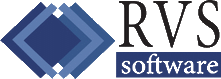RVS Mosaics Tour
Customer Information

The Customer Information Screen allows you to access all of the information that is on file for each meter or customer. This portion of the program is also used for changing customer information, making adjustments, and adding turn on charges.
Mosaics is designed to to be very quick & easy to use. Most of the information you need on a customer is available on this screen. Including:
Customer Name & Address: (The blue Owner button on the screen above tells me that this is actually the name & address of a tenant. The owners information can be accessed by clicking on the Owner button)
Rate Code: Before adding your customers, you will create the rate codes that are needed by your system. A rate code determines how a customer's bill is calculated and lets you know what type of account this is (residential, commercial, industrial, collection, or turned off)
Route Number: The route number allows you to divide your accounts into as many as 99 different routes. This makes it easy to track the usage levels, growth rates and even water loss for different areas of your system.
Reading Sequence: The reading sequence number determines the order in which accounts are to be listed on the meter reading worksheet. As your existing accounts are entered into the program, they are assigned sequence numbers ten numbers apart. This allows you to add new accounts into the reading order. The program has a re-sequencing capability if you need to add large numbers of new accounts.
Flag: You can press the F7 key or click on the Flag button to flag the account. The sole purpose of flagging an account is to call attention to the notes that have been made. When posting your payments or entering meter readings you will hear a beep and see the note(s) that you made on the account.
Audit Trail: The Audit Trail displays all transactions that change the balance of the account. The current month audit trail is shown when you press the F2 key or click on the Audit tab at the Customer Information Screen. From there, you can press the '-' key to back up through prior months. Up to 999 months of history may be stored (83 years). Once you have backed up to the month you are looking for, you can print all transactions from that month to current.